How to fix “computer or laptop sound not working” issue
Sometimes, our computers/ laptops tend to suffer glitches or physical damage that could cause the sound system to malfunction. For some desktops and all laptops, it’s not possible to check for physical damage. So, the next best logical thing to do is to check for software glitches. If that can be ruled out, you’ll have to dish out a few bucks to get the sound system replaced. But f it’s just a software issue, it can easily be fixed. So, let’s start off with the simplest methods to check for software glitches and work our way up the complication ladder.computer or laptop sound not working
“Computer or Laptop sound not working”- Easy fix
There are many issues which will affect your laptop sound. Here we have written a detailed essay by keeping some noobs in mind. If you are an experienced user of computer then you can skip first two points as they are written for new computer users. Most of the times, updating drivers will work and if all the below points doesn’t help you then, it is highly recommended to approach nearest laptop store.
1. Check if muted computer or laptop sound not working
Well, this is a no-brainer, actually. You’re doing something important and decide to mute the audio on your computer. Then, after a while, you play a video and when you see there’s no sound, you panic. There’s probably a mute icon on your keyboard if you’re using a laptop. Otherwise, just find the sound icon on the bottom right of your screen. It has the shape of a trumpet with waves of sound coming out of it. Once you click on it, you’ll see a volume bar. Slide the bar towards its maximum to crank up the volume. There you go. computer or laptop sound not working

2. Headphone/speaker fix computer or laptop sound not working
If your laptop/computer’s audio is working fine but you somehow can’t play any audio on a pair of speakers when you connect them, or if your headphones aren’t receiving any audio, its probably because the cable is not connected to the computer properly. Plug it all the way in and try again. If that doesn’t get you anywhere. you’ll need audio drivers related to the speakers or in case of the headphones, some laptops have configuration for headphones. Find it in settings and switch to headphone mode. For example, if you’re using a dell laptop, soon as you plug in your headphones or a pair of speakers, a pop up window asks you what you just plugged in. It has options ranging from headphones to speakers to line out, even.
computer or laptop sound not working
Also, check out Best Headphones For Watching Movies, TV.
computer or laptop sound not working
3. Port paranoia
This is a mistake noobs make when they get their first desktop. There are two 3,5 mm ports on the back of the PC case or the CPU. One is pink and the other, green.
Pink port – Microphones only computer or laptop sound not working
Green port – Headphones/Speakers computer or laptop sound not working
If you’re using a laptop, and if it has two 3.5mm ports, get a pair of glasses or a magnifying glass and search for a headphone icon under on of them. That will be the headphone jack. And by the science of deduction, the other one will obviously be a microphone jack. Most laptops these days come with just one 3.5mm jack that works for both headphones and headsets.
By the way, make sure your speakers are switched on, when you connect them to your computer.

4. HDMI Cable drama
Some speaker systems, well, most speaker systems these days come with HDMI cables. So, if you’re connected one with your laptop or your computer and all you hear is crickets, there is a technique that you can follow that mankind has been using ever since the invention of anything that plugs in. Pull the cable out and plug it in again. Voila! It works. You see, the problem is that you might have messed around with the audio or connectivity settings and changed them so when you plug the speaker system out and back in, the playback mode is reset. computer or laptop sound not working

Also, check out How can I make my laptop/computer run faster?.
5. Computer chose not to use the speakers
This happens an awful lot of times. Suppose you plug your laptop in to a monitor. The OS configures the audio speaker output to a some “SyncMaster” thingy. Or something of this sort. If you’re facing a similar issue or if your sound just blacked out all of a sudden, all you have to do is right-click on the sound icon on the bottom right corner of your screen and select Playback options. In the Pop-up window, right-click on speakers and select Set as default device.

6. Update your audio driver
If, for some unknown reason, your audio driver collapsed or became corrupted, you can update it. Go to Device Manager, find your audio driver, right-click on it and select Update driver. computer or laptop sound not working
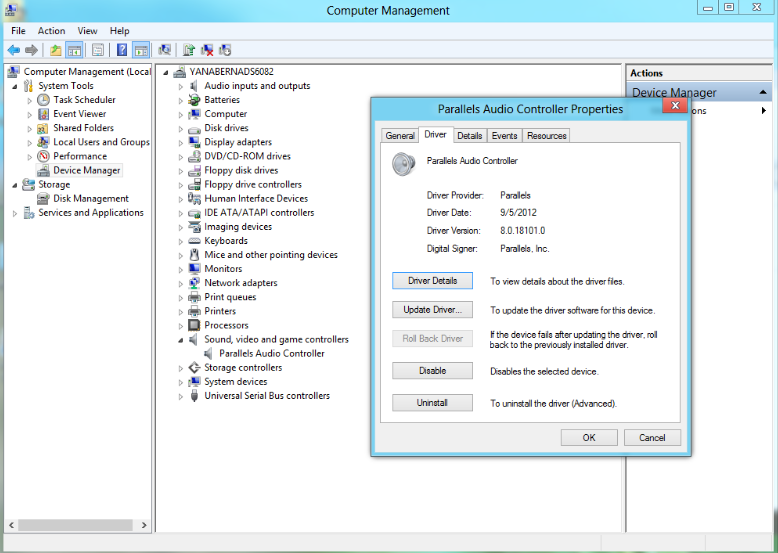
computer or laptop sound not working
Thanks for reading through our article How to fix “computer or laptop sound not working” issue. If you’ve enjoyed this, you could give us a thumbs up by sharing this on your favourite social network. That would help us out a lot. Got something to say? We’ll be hanging out in the comments section below. And if there’s any query you have or any topic you want our opinion on, our experts can be found in the Contact Us section up top. Have a great day ahead. Cheers!


Hello,
This helped us a lot. I found out this article on google and following that 5 point got my volume back..
Thanks a lot 🙂
Hi Venkat,
We are glad that our article helped you. Stay tuned to our blog and we will keep on updating our blog daily. Have a great day ahead.
Thanks for the comment 🙂